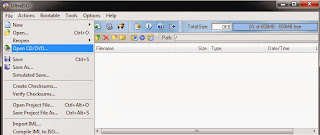How to Make CD / DVD image (ISO) to make the transition to storage / Backup data from one place to another has become routine even for the needs of computer users wherever and whoever they certainly often do . However, the data transfer is not always well done if you use the standard way as Copy Paste / Cut Paste files in general , what types of data are vulnerable to corrupt.
In this case, we will talk about a data CD / DVD either the CD Driver , OS , Games , Software , Movie etc. . Allocate transfer of data from the regular file form takes up more space , a little more safe and can easily be reused at any time. In accordance with the title of the post only discusses Creating a CD / DVD image files ending with Iso easily limit case of this tutorial.
Before going into the work process , there are preparations you should take note and follow . Recommendations from this I certainly appropriate title for the results and hope you are easy and do not regret it after you read the article here . Preparations for Creating ISO File is sure software / application you are in accordance with the tutor and recommendation here is Using UltraISO Software.
Steps to Create an ISO File - Option I:
In this case, we will talk about a data CD / DVD either the CD Driver , OS , Games , Software , Movie etc. . Allocate transfer of data from the regular file form takes up more space , a little more safe and can easily be reused at any time. In accordance with the title of the post only discusses Creating a CD / DVD image files ending with Iso easily limit case of this tutorial.
Before going into the work process , there are preparations you should take note and follow . Recommendations from this I certainly appropriate title for the results and hope you are easy and do not regret it after you read the article here . Preparations for Creating ISO File is sure software / application you are in accordance with the tutor and recommendation here is Using UltraISO Software.
Steps to Create an ISO File - Option I:
- Insert CD / DVD into the laptop / your company as an example I use the CD Driver.
- Open Application UltraISO. Select the File menu and then Open the CD / DVD. Once open let the process of adding the file is complete. See the following figure.
- When finished select Tools> Make CD / DVD image ... (F8), select Output FileName / placement will be saved Iso File> Make button to let the process finish. See the process as shown belo
- If you want to see results and its Iso ISO data content of the above process after the process is completed (CD / DVD Image Duplicate OK!) Select Yes, if not No. - Done!. As shown below.
- Follow step No.. 2 in Option I.
- Select the File menu and then Save As> select the storage location and file type using the file extension is ISO. Look like picture
- Then click save and wait until the process is completed - Done!!!